The homepage of your MyPhotoClub competition site is a standard template. The layout is arranged to allow all content to be editable by the site management.

If you are logged in and have management access you will see a red or orange button at the bottom of the Right Panel. A green Edit button will be visible at the bottom of the left panel.
The WordPress block editor is the tool that is used to edit all posts and pages on this site. Here is a video on using the WordPress Editor. Here is a link to the WordPress Editor help page
Header area
Translate selector – if required a translation option can be added to your site. Uses Google translate services and translates all text on the page.
Logo and Site name – these always take the visitor to the home page. The site name is set by MyPhotoClub. To upload a logo use the Site Settings page.
This button opens a window that shows in the left panel further information regarding your competition, the centre panel has contact details and the right panel has information regarding MyPhotoClub.This appears when a person is logged on successfully. They can use the button to access their contact details. If the person belongs to a photography club using MyPhotoClub they can view all entries made across the network.
Allows access to login to the website. Entrants using the green “Enter Competition” button in the middle panel.
Access to this support site.
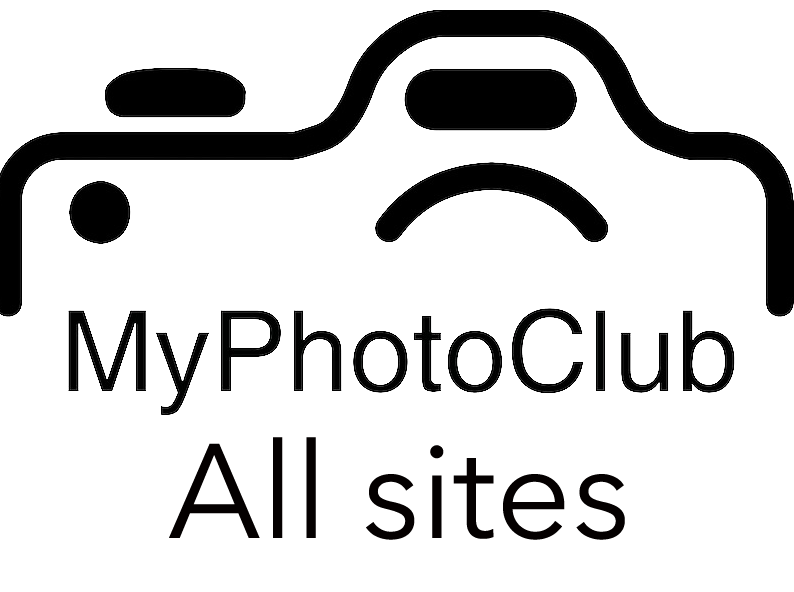
Access a list of all MyPhotoClub sites
Left Panel
The left panel is an information page. It is best to only have content on the page that does not extend below the middle panel.
Middle Panel
The middle panel is a carousel of images that shows a slideshow of images. The first slide to display is always the same and is uploaded using Site Settings and using Upload First Slide that appears on the front page.
After the first slide is displayed the system either:
- Shows a series of images uploaded (use the Site Settings page to upload)
- Selects ten random images from award-winning images. (uses the score threshold set in the Scoring Regimes)
- Which option is used is set in Site Settings
This is the access path for the competition entrant. The wording on this button changes based on the status of the current competition collection status. (Not Open – Enter – Closed)
NOTE: The option ‘This is the current competition’ needs to be checked in Collection Maintenance for it to appear as an entry access button.
Right Panel
The grey buttons in this panel are designed to contain competition information. Each button’s content is a page that is edited in the same way as any page on the website. The names of these pages can be changed by changing the title.
Note: While the title of the pages can be changed the ‘permalink name’ of the page cannot. If a button disappears then the permalink name has changed. Click here for advanced editing of the right panel.
Posts area
This website front page is a blog. This means that pages known as Posts when published appear on the front page. The most recent Post appears at the top. A document option Stick to the top of the blog is available to force a post to stay at the top always.
Competition sites can create a post and then send the content of the post to a list of email addresses. See Create a Post and Send as Email
For Photography club sites each time a post is published the contents of the post is sent to all members of the club as an email. This is an automatic process.
Widget area
This area is the left third of the page alongside the Posts area. Widgets are small pieces of code that deliver different functions. The search option is typically there and others can be added such as:
Subscribe – this allows a person to subscribe to the website to receive posts via email. For photography club sites this occurs when the post is published. For competition sites see Create Post and Send.
Upcoming Events – This is a basic calendar system that displays upcoming events. This is quite useful for photography clubs where they have regular meetings e.g. third Monday each month.
Current Entrants – For competition sites this button displays a page showing who has entered the competition.